-
Introduction
-
Setup
-
Connecting your API
-
Output API Data
-
Integrations
- Send form data to API
- WPForms to API
- Gravity Forms to API
- Contact Form 7 to API
- WooCommerce to API
- WooCommerce API Product Sync
- wpDataTables to API
- Connect WordPress to OpenAI
- Connect RapidAPI to WordPress
- Connect Zoho CRM to WordPress
- Page Builders (Elementor, DIVI)
- Formidable Forms to API
- Elementor Form to API
- JetFormBuilder to API
- Fluent Forms to API
- WS Form to API
- Ninja Tables to API
- Easy Digital Downloads(EDD) API Product Sync
- Ultimate Member Forms to API
- Ninja Forms to API
- WordPress API Posts Sync
-
Tips & Tricks
-
PRO Plugin
-
OAuth 2.0 Plugin
-
API to Posts Plugin
Step 1
Download the plugin zip file by clicking on the link within the email you received after purchasing, or from the purchase confirmation page, or Account page.
Step 2
Visit your WordPress admin area and click on Plugins > Add New
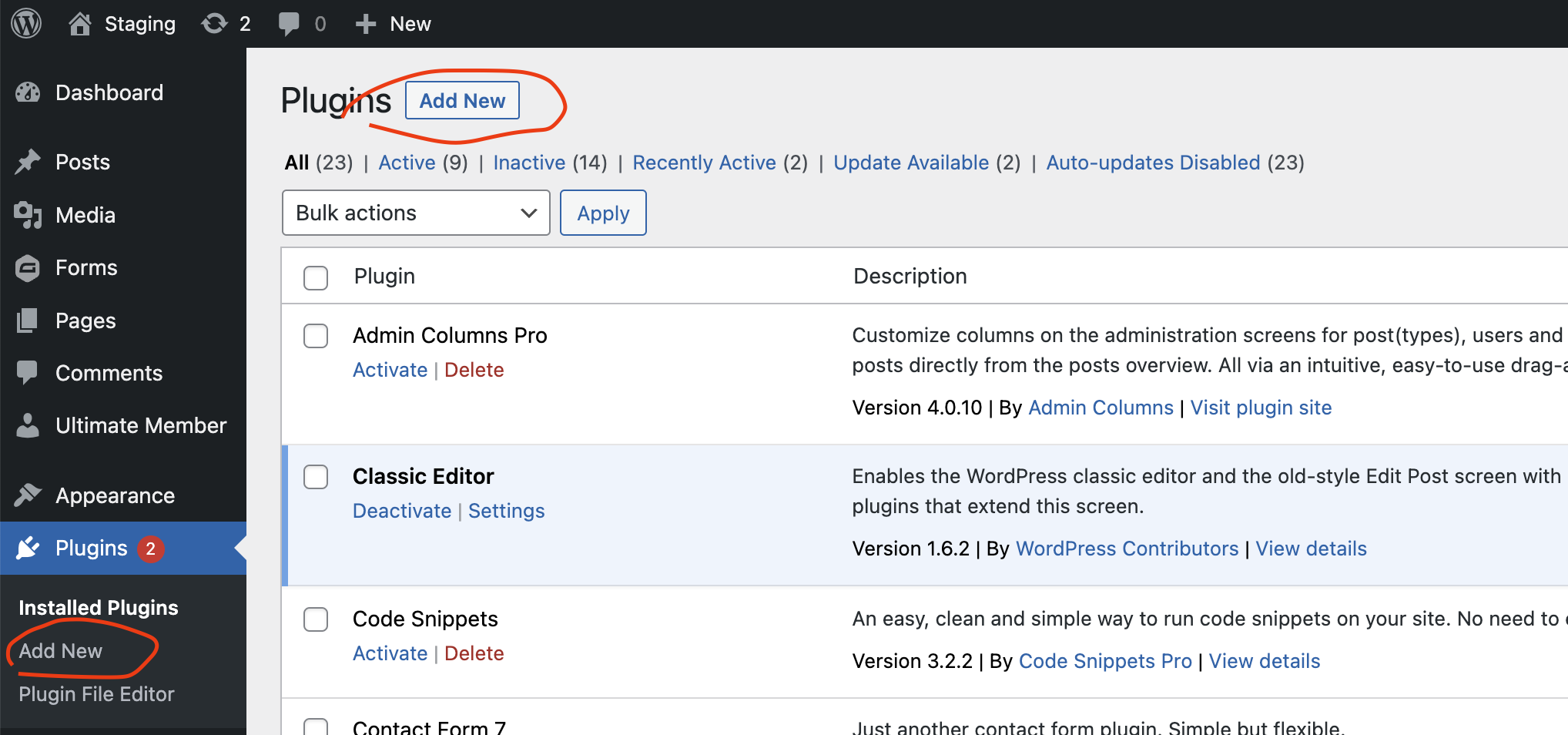
Step 3
Click on the Upload Plugin button.
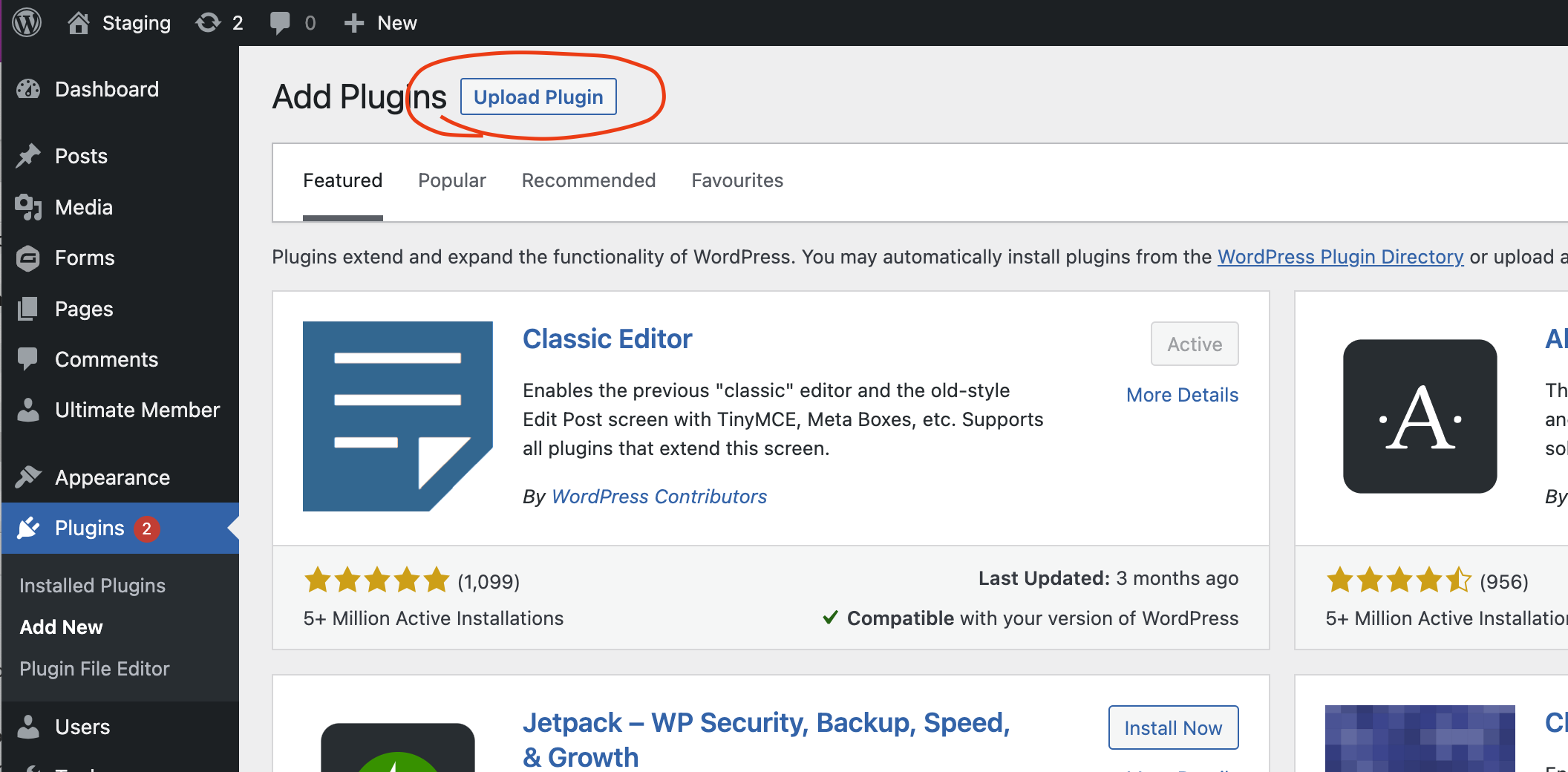
Step 4
Click on the Choose file button that appears and select the zip file that you downloaded. Now click on the Install Now button.
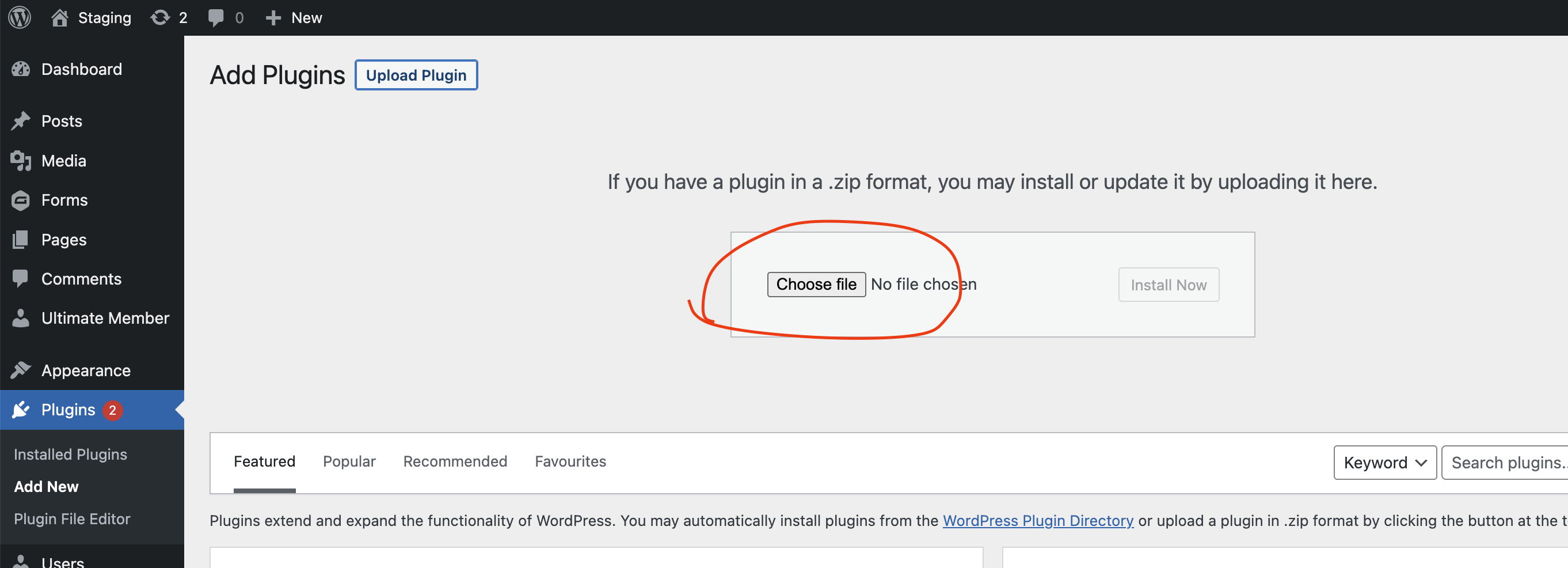
Step 5
Once the installation is complete, click on the Activate button and that’s it. Your plugin is now installed.
Step 6
To add your license key, go to the WPGetAPI menu and click on Licenses. You can copy your license key from the email you received or from the purchase confirmation page.
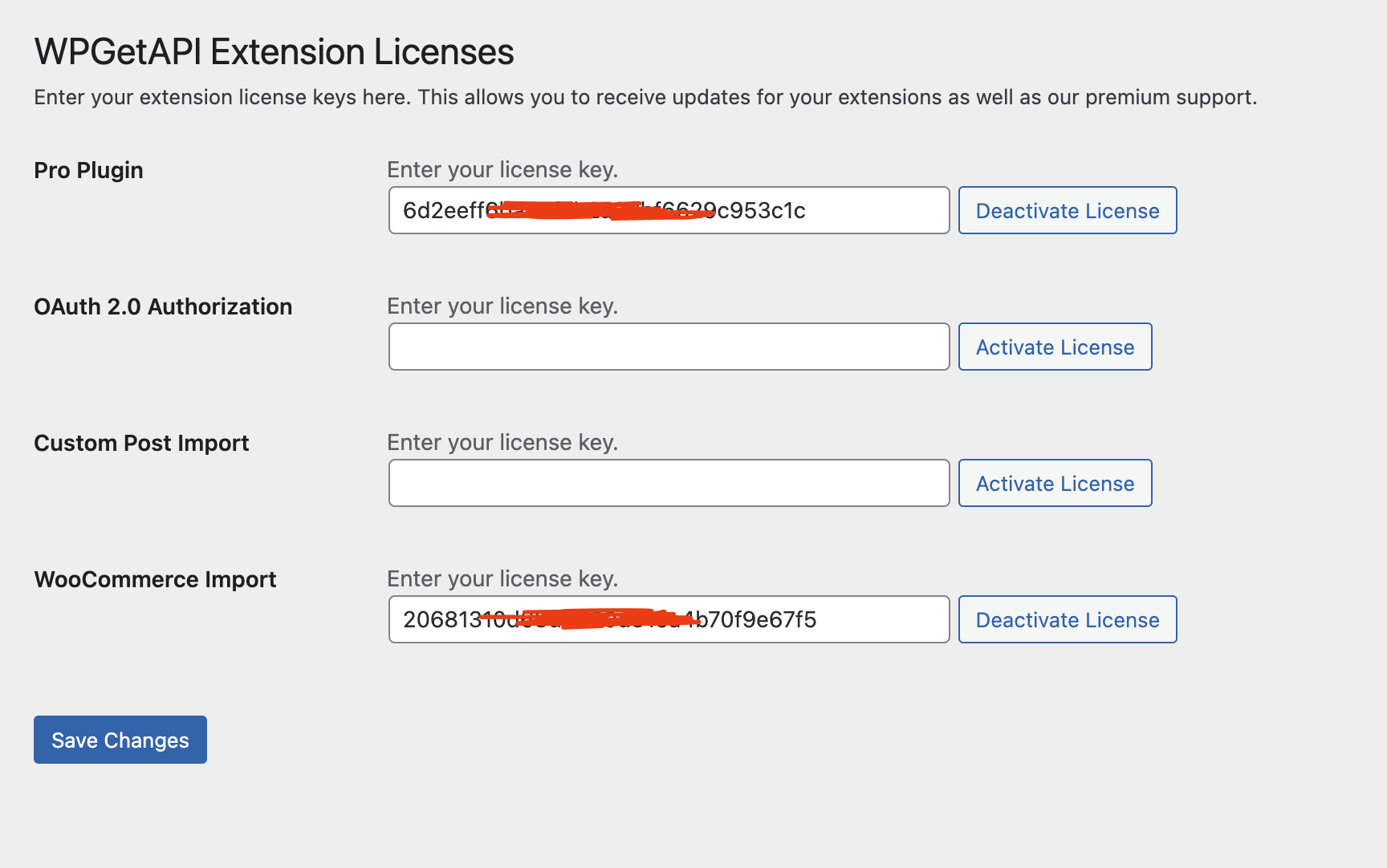
You can also refer to the Quick Start Guide for the installation process.
Unlock amazing features with the PRO Plugin
The PRO Plugin takes your API integrations to the next level.
View Pro PluginStill not sure?
APIs can be daunting and sometimes downright confusing.
But we are here to help! Our support is amazing and we can assist you with any setup required and ensure your API integrations are a success!
Ask Us Anything